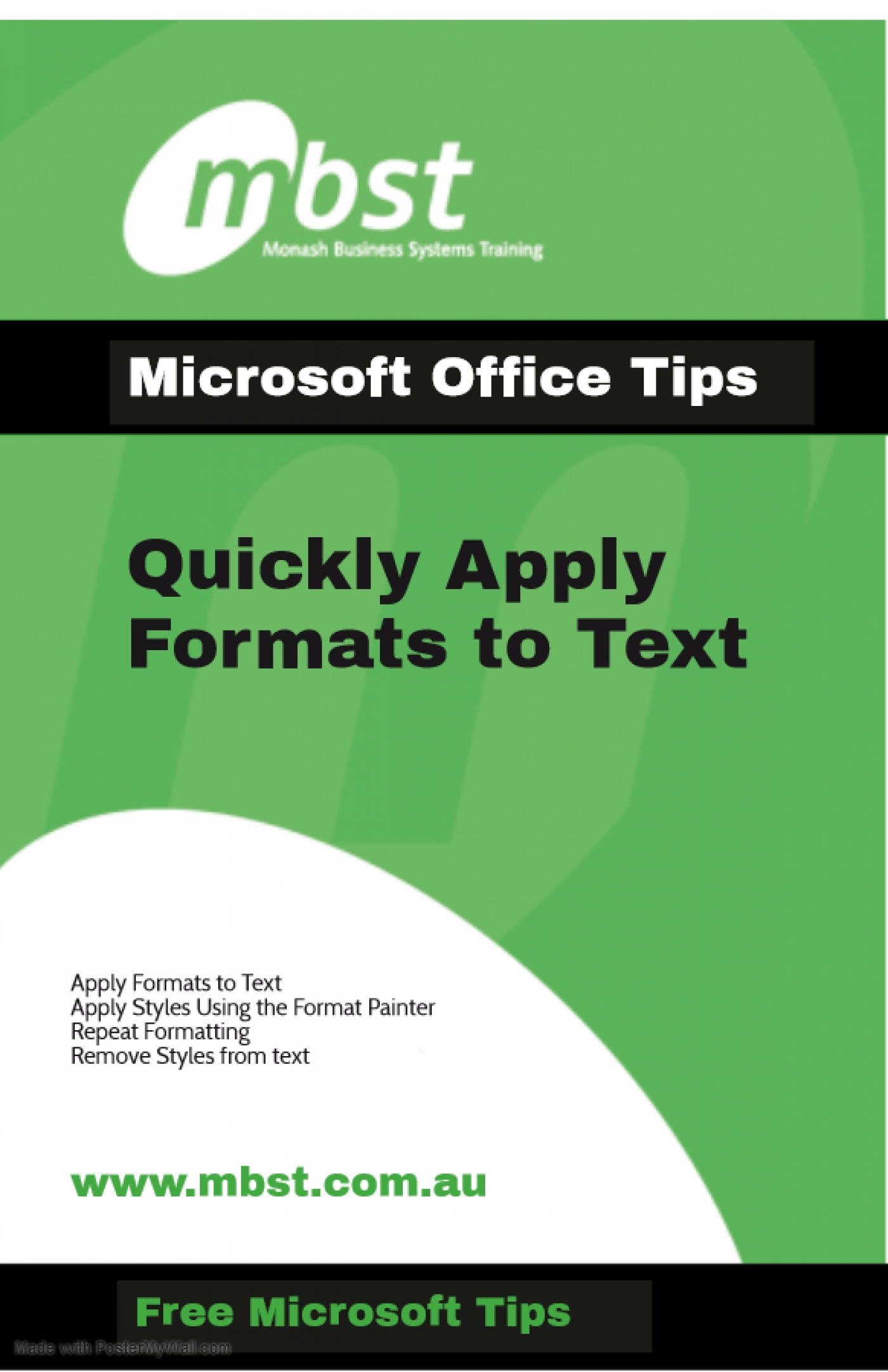Make text in your document stand out by applying Character Formats including fonts, font styles and size. Do it easily using your Format Painter and if you need to, you can remove all Character Formatting using a simple keyboard shortcut.
There are a number of ways to apply styles to your text:
- Go to the Home Ribbon in the Font grouping.
- For further options access the Font Dialog box by clicking the Dialog Box Launcher button in the bottom right of the Font grouping.
- Dialog Box Launcher button in the bottom right of the Font grouping.
- Utilise the Mini Toolbar that appears when text is selected. The Mini Toolbar includes some of the most common formatting options available in the Font and Paragraph groupings.
To apply styles using the Format Painter:
Select the text you want to copy the formatting from.
- Click the Format Painter button in the Clipboard grouping on the Home tab.
- Highlight the text you want to copy the formats to.
- Click once to copy the formats once, twice to copy the formats ad nauseum.
- Press ESC to turn it off or click on the Format Painter button again.
There are two ways to repeat the character formatting you have just applied:
- Click the Repeat button on the Quick Access Toolbar at the top left of your screen.
- Press F4.
To remove styles from selected text:
- Press CTRL+Spacebar